Os-prober - Configuración del Grub para el arranque de sistema dual 🇪🇸 🇺🇸
Español
Hasta hace unos pocos días estuve usando dos PC, uno para algunas actividades con Windows y una laptop con Linux para Hive, ocio y desarrollo. Las cosas han cambiado, y ahora lo estoy haciendo todo desde un solo PC para mayor comodidad. Entonces, he decidido pasar el SSD con Debian Sid al PC de escritorio, ya que tiene hardware con mejores características.
Para eso necesitaba un arranque dual, y Grub es perfecto para esta tarea. Sin embargo, al instalar el SSD y previamente modificar la prioridad del disco de arranque en la BIOS, no reconoció la partición del disco con el arranque de Windows. En Twitter, el amigo @ubaldonet me recomendó usar os-prober para solucionar este problema.
Os-prober es el encargado de detectar las particiones con Windows, pero parece que algunas distribuciones lo traen desactivado por seguridad.
Los pasos para configurar el arranque dual de Linux y Windows con el Grub es el siguiente:
Actualizar los repositorios:
sudo apt update
Instalar os-prober en caso de no tenerlo:
sudo apt-get install os-prober
Si no funciona, lo anterior podrías actualizar el GRUB:
sudo nano /etc/default/grub
Ahora bien, todo esto no solucionó el arranque dual en mi equipo, ya que faltaba configurar una línea de código en el archivo de configuración del GRUB y es la responsable de que se ejecuto o no os-prober.

Para ello debemos ir a este archivo de configuración con los permisos de administrador para editarlo:
sudo nano /etc/default/grub
La linea que permite activar os-prober para que pueda buscar y detectar otros sistemas operativos es GRUB_DISABLE_OS_PROBER=false, la cual aparece comentada. En ese caso sólo nos tocaría descomentar las línea, ya que si la variable es igual a false, os-prober estará activo, pero en el caso de la variable sea igual a true, tendríamos que editarlo a falso.
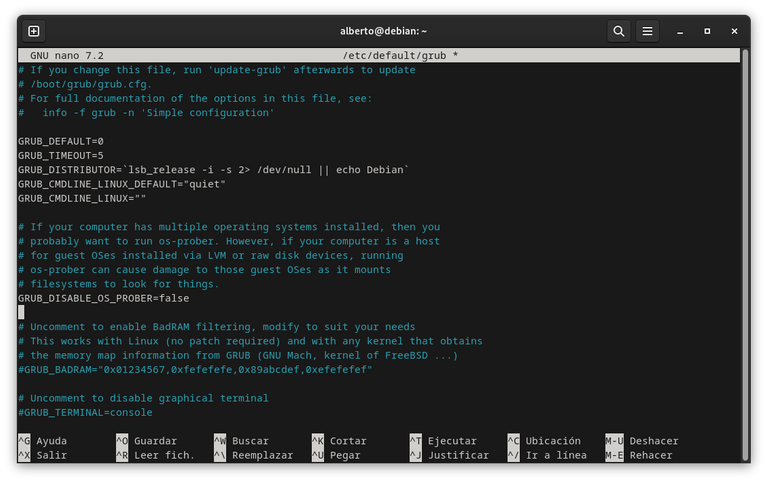
Con estos simples pasos ya tendremos un arranque dual usando GRUB como gestor de arranque. Espero que les sea de utilidad, gracias por leer.
English
Until a few days ago I was using two PCs, one for some Windows activities and a Linux laptop for Hive, entertainment and development. Things have changed, and now I'm doing everything from a single PC for convenience. So, I have decided to move the SSD with Debian Sid to the desktop PC, since it has hardware with better features.
For that I needed to dual boot, and Grub is perfect for this task. However, when installing the SSD and previously modifying the boot disk priority in the BIOS, it did not recognize the disk partition with Windows boot. On Twitter, my friend @ubaldonet recommended using os-prober to fix this problem.
Os-prober is in charge of detecting partitions with Windows, but it seems that some distributions have it disabled for security reasons.
The steps to configure the dual boot of Linux and Windows with Grub is as follows:
Update the repositories:
sudo apt update
Install os-prober if you don't have it:
sudo apt-get install os-prober
If it doesn't work, the above could update GRUB:
sudo nano /etc/default/grub
Now, all of this did not fix the dual boot on my machine, as there was a line of code missing to be configured in the GRUB configuration file, which is responsible for whether or not os-prober was executed.
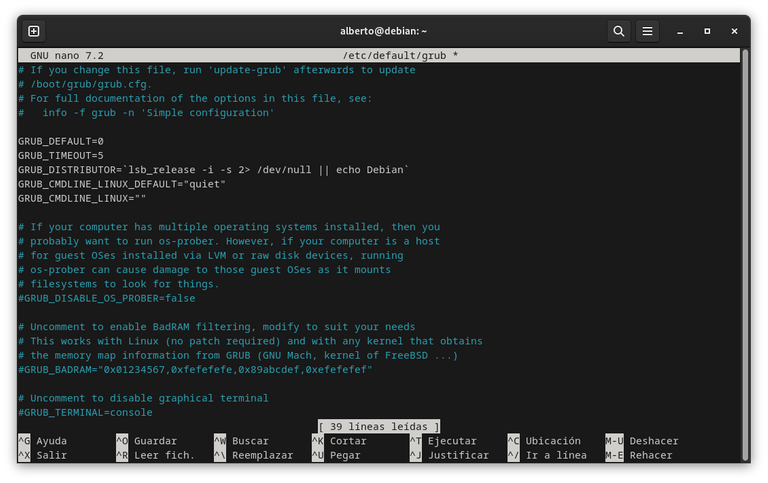
To do this we must go to this configuration file with administrator permissions to edit it:
sudo nano /etc/default/grub
The line that enables os-prober to be enabled so that it can search for and detect other operating systems is GRUB_DISABLE_OS_PROBER=false, which is commented out. In that case, we would only have to uncomment the lines, since if the variable is equal to false, os-prober will be active, but if the variable is equal to true, we would have to edit it to false.
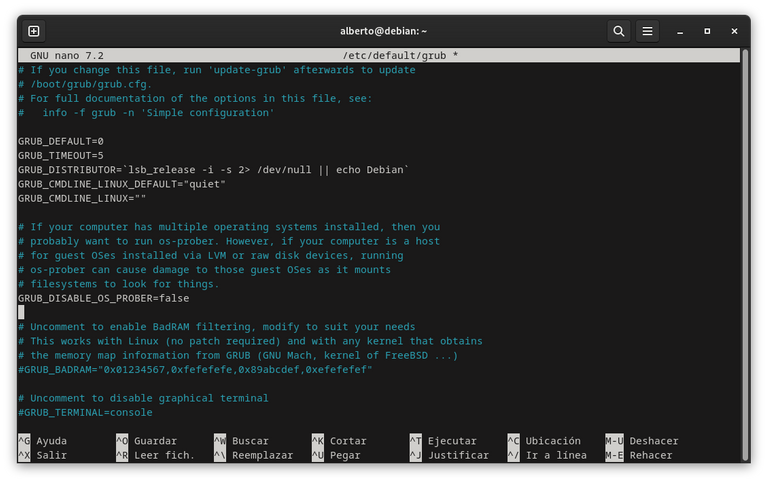
With these simple steps we will have a dual boot using GRUB as boot manager. I hope you find it useful, thanks for reading.
Mi intención con esta publicación es dar mi aporte al software libre y al código abierto, difundiendo al público en general todos los beneficios, ventajas y facilidades de obtener versiones seguras, optimas y de vanguardia.
Las imágenes son mías o capturas de pantalla tomadas por mí, a menos que se indiquen fuentes externas.
Discord: alberto0607
Sígueme en Twitter: alberto0607
Click on the badge to view your board.
Thank you to our sponsors. Please consider supporting them.
Check out our last posts:
Click on the badge to view your board.
Thank you to our sponsors. Please consider supporting them.
Check out our last posts:
Click on the badge to view your board.
Thank you to our sponsors. Please consider supporting them.
Check out our last posts:
Click on the badge to view your board.
Thank you to our sponsors. Please consider supporting them.
Check out our last posts:
Click on the badge to view your board.
Thank you to our sponsors. Please consider supporting them.
Check out our last posts:
Click on the badge to view your board.
Thank you to our sponsors. Please consider supporting them.
Check out our last posts:
¡Felicidades! Esta publicación obtuvo upvote y fue compartido por @la-colmena, un proyecto de Curación Manual para la comunidad hispana de Hive que cuenta con el respaldo de @curie.
Si te gusta el trabajo que hacemos, te invitamos a darle tu voto a este comentario y a votar como testigo por La Colmena.
Si quieres saber más sobre nuestro proyecto, te invitamos a acompañarnos en nuestro servidor de Discord.
Muchas gracias por su apoyo!
This would be so helpfu if there's also an english version of it. I notice that you're into opensource and we definitely need more content about that around here.
You are right, I followed your recommendation.
They are very passionate about open source, I always try to spread it and try to share my knowledge with the community, information is the most valuable thing we have nowadays.
Interesante herramienta, ya había leído sobre Os-prober, más nunca la he utilizado. Si un día necesito el dual, no dudaré en usarlo.
Yo no sabía que os-prober era la que hacia esta magia. Por eso lo compartí a penas tuve conocimiento. Muchas gracias por tu comentario.
Thanks for your contribution to the STEMsocial community. Feel free to join us on discord to get to know the rest of us!
Please consider delegating to the @stemsocial account (85% of the curation rewards are returned).
You may also include @stemsocial as a beneficiary of the rewards of this post to get a stronger support.
Os-Prober es el modulo que hace la detección de los SO, hay quienes tienen tambien vairas distribuciones Linux trabajando en su equipo de esta manera
Así es man, gracias por tu ayuda. Quise reinstalar Debian, pero decidí sólo instalar los Drivers de la GPU, con eso funcionó sin problemas.